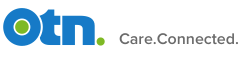Webcasting Centre Help Page: Content
Support & Troubleshooting
If you cannot resolve your problem via this page, please contact techsupport@otn.ca or call 1-855-654-0888 during regular business hours (7:00 AM to 6:00 PM Eastern).
OTN does not support any application of hardware and software outside of the requirements described below.
Before contacting OTN Technical Support for webcasting assistance, review these system requirements to ensure your equipment, system, and network setup meet the requirements.
Please contact your local IT support:
- If your system does not meet the minimum requirements or if you have trouble determining this.
- If you need assistance with service issues outside of OTN-supported system requirements.
System Requirements
For the best experience, ensure your computer or mobile device meets these specifications.
Windows
- Microsoft Windows 10
- Microsoft Edge, Internet Explorer 11+, Firefox, or Chrome (see also Recommended Browsers)
Mac
- Mac OS X 10.5.7 or later
- Safari, Firefox, or Chrome (see also Recommended Browsers)
Mobile Devices
- Android phone or tablet (version 7+); iPhone or iPad (version 10+)
- Minimum resolution of 320 x 460 pixels
Audio Equipment
OTN recommends that you listen to a webcast using headphones, which have the following advantages:
- Offer listening privacy and can eliminate external noise.
- Allow for higher volume levels and usually have a better sound quality than the speakers built into desktop computers and laptops.
- The sound does not get blocked by objects on your desk and is closer to your ears than with external speakers.
If you do not have headphones, the next best option is external speakers.
Recommended Browsers
The Webcast Centre will work with the minimum required browsers listed above. However, Ontario Health (OTN) strongly recommends using the latest version of a browser (i.e., the “stable version” or “supported release”). For example:
- Edge 79+
- Firefox 67+
- Chrome 63+
- Safari 11.1+
- iOS Safari 11+
- Android Chrome 86+
- Android Firefox 82+
Other Resources
Find more information and instructions in these PDF files
Troubleshooting Common Issues
Resolving Audio Issues
If you can see the video but cannot hear sound, it could be a problem with your speakers or your volume controls.
- Test the sound on your system by playing an audio file.
- Check that your device’s volume controls are:
- Not muted
- Set to a proper volume
- If you are using external speakers, check that they are:
- Plugged in to the correct socket
- Powered on
- Set to a proper volume
- Check that the webcast window’s volume controls are:
- Not muted
- Set to a proper volume
Resolving Video Issues
If you have a poor-quality video image, the issue might be your device or your internet connection.
- Close all apps except those needed for the videoconference.
- Test your internet connection using a third-party app such as speedsmart.net, fast.com, or speedtest.net.
- Ensure that your device is not using “low power mode” and that your device battery is fully charged.
If you need help locating, editing, archiving or publishing your webcast, please contact OTN at 1-855-654-0888 TTY: 1-855-368-6889.
Disclaimer
OTN is not responsible for link or connectivity issues when the client site has used all available bandwidth locally. It is advised that you contact your OTN Regional Manager if you suspect that your media streaming event will saturate your internet link prior. OTN webcast event administrators will tune your event to suit the audience volume with advanced notice within the capabilities of your available bandwidth. Please be advised that the default configuration of each event is set to 720Kbps. If you do not know what the impact of a media streaming event is on your internet connection, please consult with your local IT department and your OTN Regional Manager.